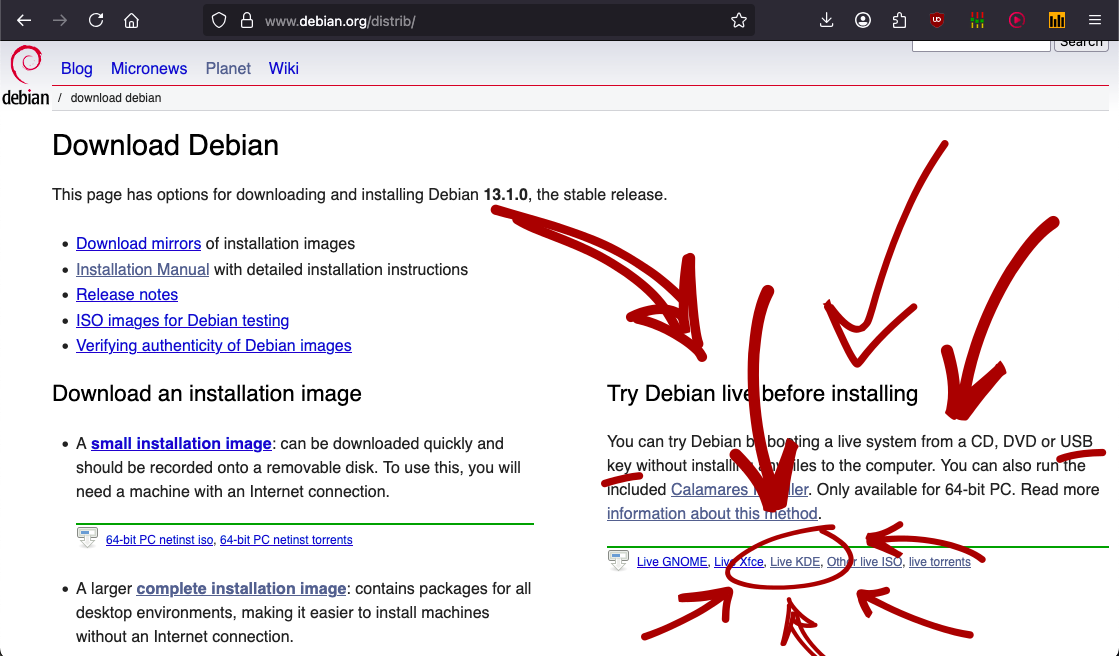Hi, Mom!1 Wb to your Linux install central!
Are you ready for the year of the Linux desktop?
This is your windows 10 end of life nagging and preparation page!
Not to be confused with far more
official and well put together efforts o7.
This page is here to walk you through upgrading to Debian 13 (trixie)
with KDE Plasma!why?
We will be basically following this lovely tutorial from Explaining Computers,
specifically the KDE part! I am going to suggest some things from this, longer, installation guide from Digital Scriptorium, who also has a
more comprehensive tour of the desktop at the end you might find useful. His install is slightly different than ours, though,
because he's using the net installation version and not the specific live environment one I'm pointing you to.
A "live environment" allows you to use the operating system to some degree, off of the flashdrive, without affecting your hard drive.
These are the first steps you can do
before backing up your existing computer.
- Find a suitable flashdrive (i.e. one you are comfortable wiping). You also want to have your wifi password
written down somewhere convenient.
- Download Rufus, a utility you will use
to burn the Live Install Environment to your flashdrive.
- Download the KDE Installation Image from Debian's website here specifically the file pointed to below:
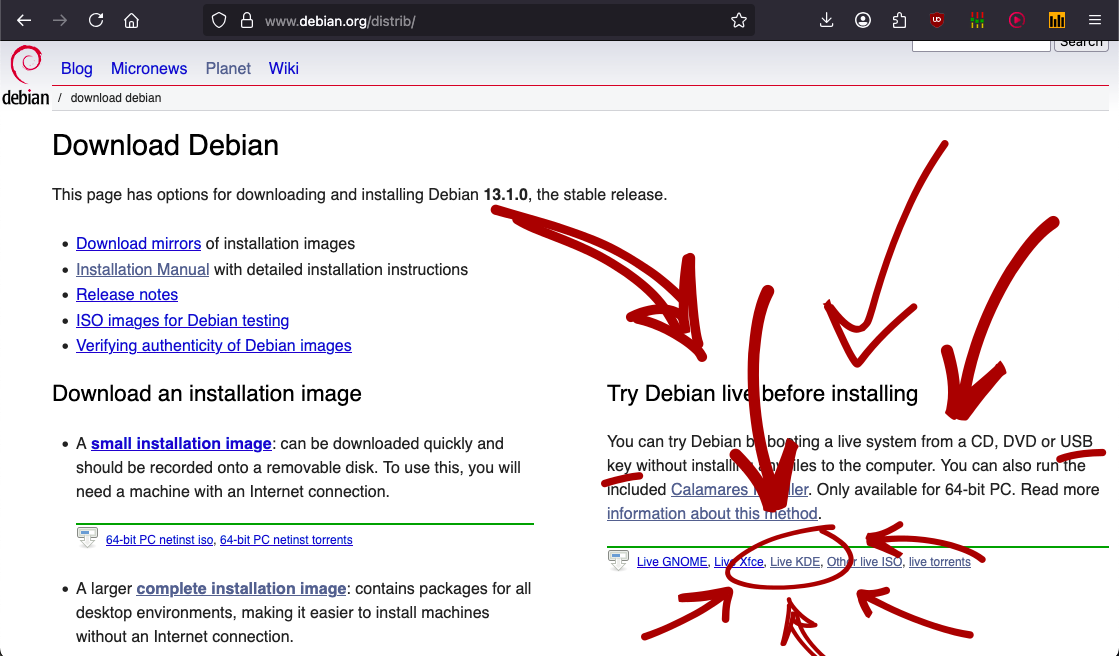
- Digital Scriptorium recommends shutting off Windows Defender temporarily while writing the flash drive. He's done this
many more times than me so I think that's a good idea! His instructions to do so here. He also recommends quitting all other applications and basically going to do someting else while it burns, which is also a good idea to prepare for a restart.
- Do the thing with Rufus, specifically check the "enable persistence" box.
The size you allow it depends on the size of the flashdrive you found :). You can also skip this step, but don't expect the persistence features.'
Now you should be able to experiment without a full installation process!
To do so you're gonna plug in the flashdrive, and restart your computer pressing F12.
Then you'll get a boot menu where you can select to boot from the external drive. Debian will offer you the installer right away but also give you the opportunity to use the operating system in a live environment first, which is what I recommend.
- Because you checked the persistence option, you should be able to do some file creation and browsing
and getting comfortable with the OS and the stick should remember your changes; they should persist.
- However, this isn't
what flashdrives are meant for. So if you've made anything important do remember to back it up, at least sending it to yourself in
some way. I like LocalSend as a cross platform solution to these kinds of file moving needs. You can also use KDE Connect. Both of these have companion applications for your phone!
Ok.. Now you really do need to back up your computer :)...
But once you have... all you really need to do at this point is say yes to the installer! All of the defaults should be
just fine, and the installer will choose things like a file mirror for you. Skip giving the root account a password, which will
give your main account those administrative privileges.
Welcome back :D
Right now you are on the "live" Environment off the USB stick. It has a user and password of "live" and it was booted using f12 in the fail-safe mode.
- We know some basic things like the sound, touchscreen, and wifi are working already! Now it's a good idea to see about things like the bluetooth, and more advanced tasks like a youtube video or maybe something like hulu!
- Take a look at the Default Applications in the System Settings. We switched browsers to Falkon, and you can see or change the system behavior for common things here. These defaults are a good way to get to know a new operating system.
- If there isn't a webcam program installed, you can use jitsi's set up page to test your webcam in the browser. You might have to enable permissions in the URL bar to have it recognize the inbuilt a/v, or it might need an additional driver to work, nbd.
Here are some more things you can do using your new operating system:
- Take a look at some of the settings and keyboard shortcuts to get to know your desktop better.
Particularly check out themeing, the panel settings, and gestures for screen edges and corners!
- Edge and corner actions will seriously improve your commputing life if set to your flow, but constantly entrap and jumpscare you if not. So I always recommend setting those ASAP.
- Similarly when going through keyboard shortcuts you might find a really useful action jump out for you, and key bindings are more versatile than you might expect.
- Look around your system using Dolphin, the file manager, and use Discovery to look for new apps.
- Have fun experimenting in Inkscape (vector program), and Krita (painting program).
- Register a neocities account yourself! Find an
interesting image on Wikimedia to use as a splash image for it, or to use as your
desktop or lockscreen.
A note on any set-up issues or troubleshooting:
- If anything goes wrong in the flashdrive writing or reading stages, the answer is always to try again, and again (redownloading files this time), and then to try another flashdrive. Sometimes something is just "off"...
- The number one source of errors I've encountered using KDE has simply been an over-zealous firewall. Especially if there are issues connecting to other outside sources (like using LocalSend), that's a good first check.
- We can install TeamViewer ASAP so I can help with any set-up or
troubleshooting as needed. This html5 tester from OpenSUSE is useful diagnosing issues.
- Linux Hardware is helpful in the case of any hard/firmware type issues and Debian's documentation should be a good general place to start.
- If you do encounter any real issues... just take this sage advice from XKCD :).
Here's where you can learn more about neocities: tutorials